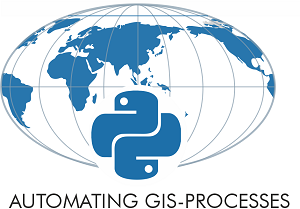Geocoding in Geopandas¶
It is possible to do geocoding in Geopandas through geopy. Geopandas has a function called geocode() that can geocode a list of addresses (strings) and return a GeoDataFrame containing the resulting point objects in geometry column.
Let’s try this out.
We will geocode addresses stored in a text file called addresses.txt. These addresses are located in the Helsinki Region in Southern Finland.
The first rows of the data look like this:
id;addr
1000;Itämerenkatu 14, 00101 Helsinki, Finland
1001;Kampinkuja 1, 00100 Helsinki, Finland
1002;Kaivokatu 8, 00101 Helsinki, Finland
1003;Hermannin rantatie 1, 00580 Helsinki, Finland
We have an id for each row and an address on column addr.
Let’s first read the data into a Pandas DataFrame using the read_csv() -function:
# Import necessary modules
import pandas as pd
import geopandas as gpd
from shapely.geometry import Point
# Filepath
fp = r"data/addresses.txt"
# Read the data
data = pd.read_csv(fp, sep=';')
Let’s check that we imported the file correctly:
len(data)
34
data.head()
| id | addr | |
|---|---|---|
| 0 | 1000 | Itämerenkatu 14, 00101 Helsinki, Finland |
| 1 | 1001 | Kampinkuja 1, 00100 Helsinki, Finland |
| 2 | 1002 | Kaivokatu 8, 00101 Helsinki, Finland |
| 3 | 1003 | Hermannin rantatie 1, 00580 Helsinki, Finland |
| 4 | 1005 | Tyynenmerenkatu 9, 00220 Helsinki, Finland |
Geocode addresses using Nominatim¶
Now we have our data in a pandas DataFrame and we can geocode our addresses using the geopandas geocoding function that uses geopy package in the background.
Let’s import the geocoding function and geocode the addresses (column
addr) using Nominatim.Remember to provide a custom string (name of your application) in the
user_agentparameter.If needed, you can add the
timeout-parameter which specifies how many seconds we will wait for a response from the service.
# Import the geocoding tool
from geopandas.tools import geocode
# Geocode addresses using Nominatim. Remember to provide a custom "application name" in the user_agent parameter!
geo = geocode(data['addr'], provider='nominatim', user_agent='autogis_xx', timeout=4)
geo.head()
| geometry | address | |
|---|---|---|
| 0 | POINT (24.91556 60.16320) | Ruoholahti, 14, Itämerenkatu, Ruoholahti, Läns... |
| 1 | POINT (24.93169 60.16902) | Kamppi, 1, Kampinkuja, Kamppi, Eteläinen suurp... |
| 2 | POINT (24.94179 60.16989) | Kauppakeskus Citycenter, 8, Kaivokatu, Keskust... |
| 3 | POINT (24.97783 60.18892) | Hermannin rantatie, Verkkosaari, Kalasatama, S... |
| 4 | POINT (24.92160 60.15665) | Hesburger, 9, Tyynenmerenkatu, Jätkäsaari, Län... |
And Voilà! As a result we have a GeoDataFrame that contains our original
address and a ‘geometry’ column containing Shapely Point -objects that
we can use for exporting the addresses to a Shapefile for example.
However, the id column is not there. Thus, we need to join the
information from data into our new GeoDataFrame geo, thus making
a Table Join.
Rate-limiting
When geocoding a large dataframe, you might encounter an error when geocoding. In case you get a time out error, try first using the timeout parameter as we did above (allow the service a bit more time to respond). In case of Too Many Requests error, you have hit the rate-limit of the service, and you should slow down your requests. To our convenience, geopy provides additional tools for taking into account rate limits in geocoding services. This script adapts the usage of geopy RateLimiter to our input data:
from geopy.geocoders import Nominatim
from geopy.extra.rate_limiter import RateLimiter
from shapely.geometry import Point
# Initiate geocoder
geolocator = Nominatim(user_agent='autogis_xx')
# Create a geopy rate limiter:
geocode_with_delay = RateLimiter(geolocator.geocode, min_delay_seconds=1)
# Apply the geocoder with delay using the rate limiter:
data['temp'] = data['addr'].apply(geocode_with_delay)
# Get point coordinates from the GeoPy location object on each row:
data["coords"] = data['temp'].apply(lambda loc: tuple(loc.point) if loc else None)
# Create shapely point objects to geometry column:
data["geometry"] = data["coords"].apply(Point)
All in all, remember that Nominatim is not meant for super heavy use.
Table join¶
Table joins in pandas
For a comprehensive overview of different ways of combining DataFrames and Series based on set theory, have a look at pandas documentation about merge, join and concatenate.
Joining data between two or several tables is a common task in many (spatial) data analysis workflows. As you might remember from our earlier lessons, combining data from different tables based on common key attribute can be done easily in pandas/geopandas using the merge() -function. We used this approach in the geo-python course exercise 6.
However, sometimes it is useful to join two tables together based on the index of those DataFrames. In such case, we assume that there is same number of records in our DataFrames and that the order of the records should be the same in both DataFrames.
We can use this approach to join information from the original data to our geocoded addresses row-by-row
join() -function which merges the two DataFrames together
based on index by default. This approach works correctly because the order of the geocoded addresses in geo DataFrame is the same as in our original data DataFrame.
join = geo.join(data)
join.head()
| geometry | address | id | addr | |
|---|---|---|---|---|
| 0 | POINT (24.91556 60.16320) | Ruoholahti, 14, Itämerenkatu, Ruoholahti, Läns... | 1000 | Itämerenkatu 14, 00101 Helsinki, Finland |
| 1 | POINT (24.93169 60.16902) | Kamppi, 1, Kampinkuja, Kamppi, Eteläinen suurp... | 1001 | Kampinkuja 1, 00100 Helsinki, Finland |
| 2 | POINT (24.94179 60.16989) | Kauppakeskus Citycenter, 8, Kaivokatu, Keskust... | 1002 | Kaivokatu 8, 00101 Helsinki, Finland |
| 3 | POINT (24.97783 60.18892) | Hermannin rantatie, Verkkosaari, Kalasatama, S... | 1003 | Hermannin rantatie 1, 00580 Helsinki, Finland |
| 4 | POINT (24.92160 60.15665) | Hesburger, 9, Tyynenmerenkatu, Jätkäsaari, Län... | 1005 | Tyynenmerenkatu 9, 00220 Helsinki, Finland |
Let’s also check the data type of our new join table.
type(join)
geopandas.geodataframe.GeoDataFrame
As a result we have a new GeoDataFrame called join where we now have
all original columns plus a new column for geometry. Note! If you would do the join the other way around, i.e. data.join(geo), the output would be a pandas DataFrame, not a GeoDataFrame!
Now it is easy to save our address points into a Shapefile
# Output file path
outfp = r"data/addresses.shp"
# Save to Shapefile
join.to_file(outfp)
That’s it. Now we have successfully geocoded those addresses into Points and made a Shapefile out of them. Easy isn’t it!
Notes about Nominatim¶
Nominatim works relatively nicely if you have well defined and well-known addresses such as the ones that we used in this tutorial. In practice, the address needs to exist in the OpenStreetMap database. Sometimes, however, you might want to geocode a “point-of-interest”, such as a museum, only based on it’s name. If the museum name is not on OpenStreetMap, Nominatim won’t provide any results for it, but you might be able to geocode the place using some other geocoder such as the Google Geocoding API (V3), which requires an API key. Take a look from past year’s materials where we show how to use Google Geocoding API in a similar manner as we used Nominatim here.