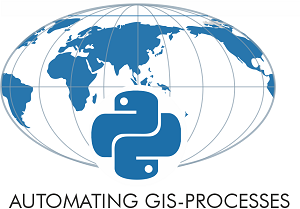Static maps¶
Download data¶
Before we start you need to download (and then extract) the dataset zip-package used during this lesson from this link.
You should have following Shapefiles in the dataE5 folder:
addresses.shp
metro.shp
roads.shp
some.geojson
TravelTimes_to_5975375_RailwayStation.shp
Vaestotietoruudukko_2015.shp
Extract the files into a folder called data:
$ cd /home/jovyan/notebooks/L5
$ wget https://github.com/Automating-GIS-processes/Lesson-5-Making-Maps/raw/master/data/dataE5.zip
$ unzip dataE5.zip -d data
Static maps in Geopandas¶
We have already seen during the previous lessons quite many examples how to create static maps using Geopandas.
Thus, we won’t spend too much time repeating making such maps but let’s create a one with more layers on it than just one which kind we have mostly done this far.
Let’s create a static accessibility map with roads and metro line on it.
import geopandas as gpd
import matplotlib.pyplot as plt
%matplotlib inline
# Filepaths
grid_fp = "data/TravelTimes_to_5975375_RailwayStation.shp"
roads_fp = "data/roads.shp"
metro_fp = "data/metro.shp"
# Read files
grid = gpd.read_file(grid_fp)
roads = gpd.read_file(roads_fp)
metro = gpd.read_file(metro_fp)
Next, we need to be sure that the files are in the same coordinate system.
Let’s use the crs of our travel time grid as basis:
# Get the CRS of the grid
CRS = grid.crs
# Reproject geometries using the crs of travel time grid
roads['geometry'] = roads['geometry'].to_crs(crs=CRS)
metro['geometry'] = metro['geometry'].to_crs(crs=CRS)
Finally we can make a visualization using the
.plot()-function in Geopandas.
# Visualize the travel times into 9 classes using "Quantiles" classification scheme
# Add also a little bit of transparency with `alpha` parameter
# (ranges from 0 to 1 where 0 is fully transparent and 1 has no transparency)
my_map = grid.plot(column="car_r_t", linewidth=0.03, cmap="Reds", scheme="quantiles", k=9, alpha=0.9)
# Add roads on top of the grid
# (use ax parameter to define the map on top of which the second items are plotted)
roads.plot(ax=my_map, color="grey", linewidth=1.5)
# Add metro on top of the previous map
metro.plot(ax=my_map, color="red", linewidth=2.5)
# Remove the empty white-space around the axes
plt.tight_layout()
# Save the figure as png file with resolution of 300 dpi
outfp = "static_map.png"
plt.savefig(outfp, dpi=300)
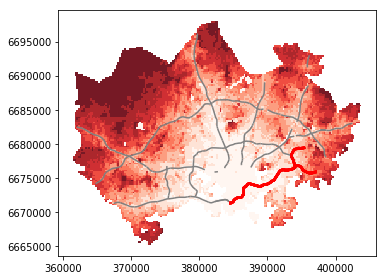
Adding basemap from external source¶
It is often useful to add a basemap to your visualization that shows e.g. streets and their names and other useful information directly underneath your visualization. This can be done easily by using ready-made background map tiles that are provided by different providers such as OpenStreetMap or Stamen Design. A Python library called contextily is a handy package that can be used to fetch geospatial raster files and add them to your maps. Map tiles are typically distributed in Web Mercator projection (EPSG:3857), hence it is necessary to reproject all the spatial data into Web Mercator before visualizing the data.
In this tutorial, we will see how to add a basemap underneath our previous visualization.
First, we need to read data and reproject it to ESPG 3857 projection (Web Mercator)
import geopandas as gpd
import matplotlib.pyplot as plt
import contextily as ctx
%matplotlib inline
# Filepaths
grid_fp = "data/TravelTimes_to_5975375_RailwayStation.shp"
# Read data
grid = gpd.read_file(grid_fp)
# Reproject to EPSG 3857
data = grid.to_crs(epsg=3857)
print(data.crs)
print(data.head(2))
{'init': 'epsg:3857', 'no_defs': True}
car_m_d car_m_t car_r_d car_r_t from_id pt_m_d pt_m_t pt_m_tt \
0 32297 43 32260 48 5785640 32616 116 147
1 32508 43 32471 49 5785641 32822 119 145
pt_r_d pt_r_t pt_r_tt to_id walk_d walk_t \
0 32616 108 139 5975375 32164 459
1 32822 111 133 5975375 29547 422
geometry
0 POLYGON ((2767221.645887391 8489079.100944027,...
1 POLYGON ((2767726.328605124 8489095.52034446, ...
Now as we can see, the data has been projected to epsg:3857 that can be confirmed by looking at the coordinate values in geometry column (they are now represented in metric system).
Next, we can plot our data using Geopandas and add a basemap for our plot by using a function called
.add_basemap()from contextily:
# Plot the data
ax = data.plot(column='pt_r_t', cmap='RdYlBu', linewidth=0, scheme="quantiles", k=9, alpha=0.6)
# Add basemap
ctx.add_basemap(ax)
<matplotlib.axes._subplots.AxesSubplot at 0x1d7cdfe6518>
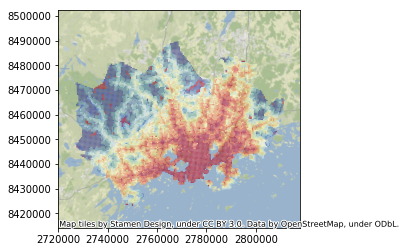
As we can see, now the map has a background map that is by default using a style ST_Terrain fetched from Stymen Design.
However, there are various other possible data sources and styles that can be used.
tile_providerscontain some of the basic url-addresses for different providers and styles that can be used to control the appearence of your background map:
print(dir(ctx.tile_providers))
['OSM_A', 'OSM_B', 'OSM_C', 'ST_TERRAIN', 'ST_TERRAIN_BACKGROUND', 'ST_TERRAIN_LABELS', 'ST_TERRAIN_LINES', 'ST_TONER', 'ST_TONER_BACKGROUND', 'ST_TONER_HYBRID', 'ST_TONER_LABELS', 'ST_TONER_LINES', 'ST_TONER_LITE', 'ST_WATERCOLOR', '__builtins__', '__cached__', '__doc__', '__file__', '__loader__', '__name__', '__package__', '__spec__']
Here, all the names written in capital letters are the ones that can be used as different basemap styles. All names starting with ST_ are from Stamen Design, and the OSM_A (B and C) are a basic map tile style provided by OpenStreetMap. Notice that the letters A, B, and C are only directing to different tile servers, they are not changing the style. It is also possible to pass other tile providers by passing in the url for the tile provider that you are interested in.
It is possible to change the tile provider by passing an address to the tile providers’ web address using
url-parameter inadd_basemap(). Let’s see how we can change the style toOSM_Awhich gives us a background map based on OpenStreetMap:
# Plot the data
ax = data.plot(column='pt_r_t', cmap='RdYlBu', linewidth=0, scheme="quantiles", k=9, alpha=0.6)
# Add basemap with `ST_TONER` style
ctx.add_basemap(ax, url=ctx.tile_providers.OSM_A)
<matplotlib.axes._subplots.AxesSubplot at 0x1d7ce02f6d8>
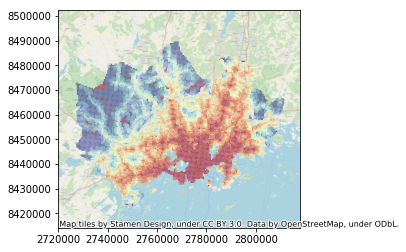
As we can see, now the background map changed a bit compared to the earlier one as it was fetched from OpenSteetMap.
Let’s take a subset of our data to see a bit better the background map characteristics.
# Take only grid cells with `pt_r_t` travel time values ranging from 0-10
subset = data.loc[(data['pt_r_t']>=0) & (data['pt_r_t']<=10)]
# Plot the data from subset
ax = subset.plot(column='pt_r_t', cmap='RdYlBu', linewidth=0, scheme="quantiles", k=9, alpha=0.6)
# Add basemap with `OSM_A` style
ctx.add_basemap(ax, url=ctx.tile_providers.OSM_A)
<matplotlib.axes._subplots.AxesSubplot at 0x1d7cf8f1a20>
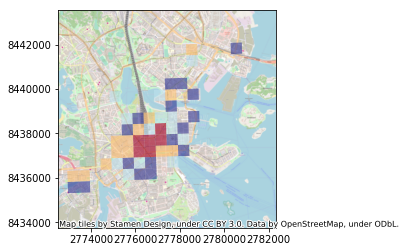
As we can see now our map has much more details in it as the zoom level of the background map is larger. By default contextily sets the zoom level automatically but it is possible to also control that manually using parameter zoom. The zoom level is by default specified as auto but you can control that by passing in zoom level as numbers ranging typically from 1 to 19 (the larger the number, the more details your basemap will have).
Let’s reduce the level of detail from our map by passing
zoom=11:
# Plot the data from subset
ax = subset.plot(column='pt_r_t', cmap='RdYlBu', linewidth=0, scheme="quantiles", k=9, alpha=0.6)
# Add basemap with `OSM_A` style using zoom level of 11
ctx.add_basemap(ax, zoom=11, url=ctx.tile_providers.OSM_A)
<matplotlib.axes._subplots.AxesSubplot at 0x1d7d402bb00>
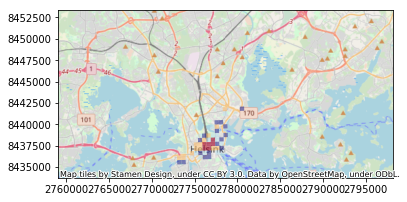
As we can see, the map has now less detail but it also zoomed out the view from our data.
We can use
ax.set_xlim()andax.set_ylim()-parameters to crop our map. The parameters takes as input the coordinates for minimum and maximum on both axis (x and y). We can also change / remove the contribution text by using parameterattribution:
# Plot the data from subset
ax = subset.plot(column='pt_r_t', cmap='RdYlBu', linewidth=0, scheme="quantiles", k=9, alpha=0.6)
# Add basemap with `OSM_A` style using zoom level of 11
# Remove the attribution info by passing empty string into it
ctx.add_basemap(ax, zoom=11, attribution="", url=ctx.tile_providers.OSM_A)
# Crop the figure
ax.set_xlim(2770000, 2785000)
ax.set_ylim(8435000, 8442500)
(8435000, 8442500)
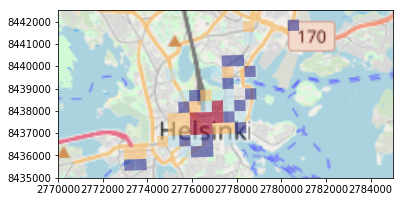
As we can see now the image was cropped to fit better the extent of our data.
It is also possible to use many other map tiles from different providers as the background map. A good list of different available sources can be found from here. When using map tiles from different sources, it is necessary to parse a url address to the tile provider following a format defined by the provider.
Next, we will see how to use map tiles provided by CartoDB. To do that we need to parse the url address following their definition 'https://{s}.basemaps.cartocdn.com/{style}/{z}/{x}/{y}{r}.png' where:
{s}: one of the available subdomains, either [a,b,c,d]
{z} : Zoom level. We support from 0 to 20 zoom levels in OSM tiling system.
{x},{y}: Tile coordinates in OSM tiling system
{scale}: OPTIONAL “@2x” for double resolution tiles
{style}: Map style, possible value is one of:
light_all,
dark_all,
light_nolabels,
light_only_labels,
dark_nolabels,
dark_only_labels,
rastertiles/voyager,
rastertiles/voyager_nolabels,
rastertiles/voyager_only_labels,
rastertiles/voyager_labels_under
We will use this information to parse the parameters in a way that contextily wants them:
# The formatting should follow: 'https://{s}.basemaps.cartocdn.com/{style}/{z}/{x}/{y}{r}.png'
# Specify the style to use
style = "rastertiles/voyager"
cartodb_url = 'https://a.basemaps.cartocdn.com/%s/tileZ/tileX/tileY.png' % style
# Plot the data from subset
ax = subset.plot(column='pt_r_t', cmap='RdYlBu', linewidth=0, scheme="quantiles", k=9, alpha=0.6)
# Add basemap with `OSM_A` style using zoom level of 14
# Remove the attribution info by passing empty string into it
ctx.add_basemap(ax, zoom=14, attribution="", url=cartodb_url)
# Crop the figure
ax.set_xlim(2770000, 2785000)
ax.set_ylim(8435000, 8442500)
(8435000, 8442500)
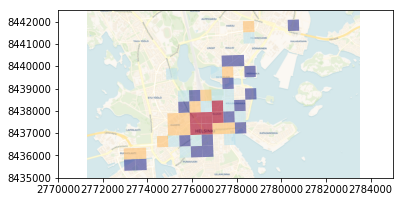
As we can see now we have yet again different kind of background map, now coming from CartoDB.
Let’s make a minor modification and change the style from
"rastertiles/voyager"to"dark_all":
# The formatting should follow: 'https://{s}.basemaps.cartocdn.com/{style}/{z}/{x}/{y}{r}.png'
# Specify the style to use
style = "dark_all"
cartodb_url = 'https://a.basemaps.cartocdn.com/%s/tileZ/tileX/tileY.png' % style
# Plot the data from subset
ax = subset.plot(column='pt_r_t', cmap='RdYlBu', linewidth=0, scheme="quantiles", k=9, alpha=0.6)
# Add basemap with `OSM_A` style using zoom level of 14
# Remove the attribution info by passing empty string into it
ctx.add_basemap(ax, zoom=13, attribution="", url=cartodb_url)
# Crop the figure
ax.set_xlim(2770000, 2785000)
ax.set_ylim(8435000, 8442500)
(8435000, 8442500)
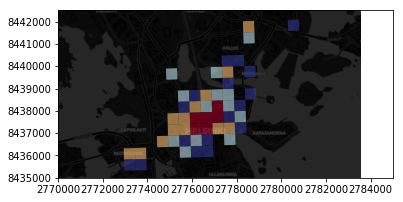
Great! Now we have dark background map fetched from CartoDB. In a similar manner, you can use any map tiles from various other tile providers such as the ones listed in leaflet-providers.