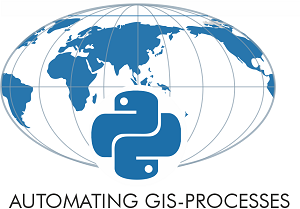Network analysis in Python¶
Finding a shortest path using a specific street network is a common GIS problem that has many practical applications. For example navigators are one of those “every-day” applications where routing using specific algorithms is used to find the optimal route between two (or multiple) points.
It is also possible to perform network analysis such as tranposrtation routing in Python. Networkx is a Python module that provides a lot tools that can be used to analyze networks on various different ways. It also contains algorithms such as Dijkstra’s algorithm or A* algoritm that are commonly used to find shortest paths along transportation network.
To be able to conduct network analysis, it is, of course, necessary to have a network that is used for the analyses. OSMnx package that we just explored in previous tutorial, makes it really easy to retrieve routable networks from OpenStreetMap with different transport modes (walking, cycling and driving). Osmnx also combines some functionalities from networkx module to make it straightforward to conduct routing along OpenStreetMap data.
Next we will test the routing functionalities of osmnx by finding a shortest path between two points based on drivable roads.
Let’s first download the OSM data from Kamppi but this time include only such street segments that are walkable. In omsnx it is possible to retrieve only such streets that are drivable by specifying
'drive'intonetwork_typeparameter that can be used to specify what kind of streets are retrieved from OpenStreetMap (other possibilities arewalkandbike).
import osmnx as ox
import networkx as nx
import geopandas as gpd
import matplotlib.pyplot as plt
import pandas as pd
place_name = "Kamppi, Helsinki, Finland"
graph = ox.graph_from_place(place_name, network_type='drive')
fig, ax = ox.plot_graph(graph)
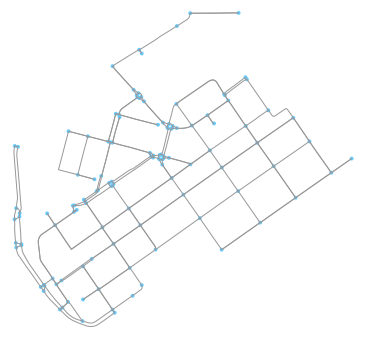
Okey so now we have retrieved only such streets where it is possible to drive with a car. Let’s confirm this by taking a look at the attributes of the street network. Easiest way to do this is to convert the graph (nodes and edges) into GeoDataFrames.
Converting graph into a GeoDataFrame can be done with function
graph_to_gdfs()that we already used in previous tutorial. With parametersnodesandedges, it is possible to control whether to retrieve both nodes and edges from the graph. Here, we only retrieve edges:
# Retrieve only edges from the graph
edges = ox.graph_to_gdfs(graph, nodes=False, edges=True)
# Check columns
print(edges.columns)
# Check crs
print(edges.crs)
Index(['access', 'bridge', 'geometry', 'highway', 'junction', 'key', 'lanes',
'length', 'maxspeed', 'name', 'oneway', 'osmid', 'u', 'v'],
dtype='object')
{'init': 'epsg:4326'}
Okey, so we have quite many columns in our GeoDataFrame. Most of the columns are fairly self-explanatory but the following table describes all of them. We can also see that the CRS of the GeoDataFrame seems to be WGS84 (i.e. epsg: 4326).
Column |
Description |
Data type |
|---|---|---|
Bridge feature |
boolean |
|
geometry |
Geometry of the feature |
Shapely.geometry |
Tag for roads (road type) |
str / list |
|
Number of lanes |
int (or nan) |
|
Length of feature (meters) |
float |
|
maximum legal speed limit |
int /list |
|
Name of the (street) element |
str (or nan) |
|
One way road |
boolean |
|
Unique ids for the element |
list |
|
The first node of edge |
int |
|
The last node of edge |
int |
Most of the attributes above comes directly from the OpenStreetMap, however, columns u and v are Networkx specific ids.
Let’s take a look what kind of features we have in the
highwaycolumn:
print(edges['highway'].value_counts())
residential 112
tertiary 78
primary 26
secondary 17
unclassified 11
living_street 4
primary_link 1
Name: highway, dtype: int64
Okey, now we can confirm that as a result our street network indeed only contains such streets where it is allowed to drive with a car as there are no e.g. cycleways or footways included in the data.
Let’s continue and find the shortest path between two points based on the distance. As the data is in WGS84 format, we might first want to reproject our data into metric system so that our map looks better. Luckily there is a handy function in OSMnx called
project_graph()to project the graph data in UTM format.
graph_proj = ox.project_graph(graph)
fig, ax = ox.plot_graph(graph_proj)
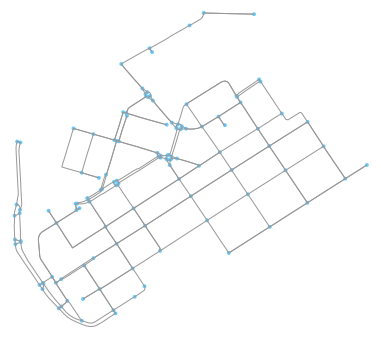
We can see a modest change in the appearance of the graph. But let’s take a closer look by seeing how the data values look now:
# Get Edges and Nodes
nodes_proj, edges_proj = ox.graph_to_gdfs(graph_proj, nodes=True, edges=True)
print("Coordinate system:", edges_proj.crs)
print(edges_proj.head())
Coordinate system: {'zone': 35, 'units': 'm', 'proj': 'utm', 'ellps': 'WGS84', 'datum': 'WGS84'}
access bridge geometry \
0 NaN NaN LINESTRING (385359.3161680779 6671864.64583349...
1 NaN NaN LINESTRING (385078.4206660209 6671287.11004645...
2 NaN NaN LINESTRING (385154.9188669115 6671743.59020305...
3 NaN NaN LINESTRING (385122.9978634067 6671765.36403810...
4 NaN NaN LINESTRING (385122.9978634067 6671765.36403810...
highway junction key lanes length maxspeed name \
0 residential NaN 0 NaN 38.739 30 Kansakoulukuja
1 primary_link NaN 0 2 55.594 40 NaN
2 tertiary roundabout 0 1 3.875 30 NaN
3 residential NaN 0 NaN 140.354 30 Lapinlahdenkatu
4 residential NaN 0 NaN 13.671 40 NaN
oneway osmid u \
0 False 15240373 3216400385
1 True 15103120 1372233731
2 True 71082025 267117317
3 False [124066018, 37135578, 124066019, 37135577, 124... 267117319
4 True 24568161 267117319
v
0 150983569
1 266159814
2 846597945
3 60072524
4 724233143
Okey, as we can see from the CRS the data is now in UTM projection using zone 35 which is the one used for Finland, and indeed the orientation of the map and the geometry values also confirm this.
Analyzing the network properties¶
Now as we have seen some of the basic functionalities of osmnx such as downloading the data and converting data from graph to GeoDataFrame, we can take a look some of the analytical features of omsnx. Osmnx includes many useful functionalities to extract information about the network.
To calculate some of the basic street network measures we can use
basic_stats()function in OSMnx:
# Calculate network statistics
stats = ox.basic_stats(graph_proj)
stats
{'circuity_avg': 1.2711348550352305e-05,
'clean_intersection_count': None,
'clean_intersection_density_km': None,
'edge_density_km': None,
'edge_length_avg': 80.16320481927708,
'edge_length_total': 19960.637999999995,
'intersection_count': 116,
'intersection_density_km': None,
'k_avg': 4.016129032258065,
'm': 249,
'n': 124,
'node_density_km': None,
'self_loop_proportion': 0.0,
'street_density_km': None,
'street_length_avg': 74.59165573770494,
'street_length_total': 13650.273000000003,
'street_segments_count': 183,
'streets_per_node_avg': 3.217741935483871,
'streets_per_node_counts': {0: 0, 1: 8, 2: 1, 3: 71, 4: 44},
'streets_per_node_proportion': {0: 0.0,
1: 0.06451612903225806,
2: 0.008064516129032258,
3: 0.5725806451612904,
4: 0.3548387096774194}}
To be able to extract the more advanced statistics (and some of the missing ones above) from the street network, it is required to have information about the coverage area of the network. Let’s calculate the area of the convex hull of the street network and see what we can get. As certain statistics are produced separately for each node, they produce a lot of output. Let’s merge both stats and put them into Pandas Series to keep things in more compact form.
# Get the Convex Hull of the network
convex_hull = edges_proj.unary_union.convex_hull
# Show output
convex_hull
Now we can use the Convex Hull above to calculate e.g. denisity statistics:
# Calculate the area
area = convex_hull.area
# Calculate statistics with density information
stats = ox.basic_stats(graph_proj, area=area)
extended_stats = ox.extended_stats(graph_proj, ecc=True, bc=True, cc=True)
for key, value in extended_stats.items():
stats[key] = value
pd.Series(stats)
avg_neighbor_degree {3216400385: 3.0, 1372233731: 1.0, 267117317: ...
avg_neighbor_degree_avg 2.14315
avg_weighted_neighbor_degree {3216400385: 0.07744133818632387, 1372233731: ...
avg_weighted_neighbor_degree_avg 0.0784928
betweenness_centrality {3216400385: 0.0, 1372233731: 0.00766360122617...
betweenness_centrality_avg 0.0670253
center [1372376937]
circuity_avg 1.27113e-05
clean_intersection_count None
clean_intersection_density_km None
closeness_centrality {3216400385: 0.0014752477711614846, 1372233731...
closeness_centrality_avg 0.00144168
clustering_coefficient {3216400385: 0, 1372233731: 0, 267117317: 0, 3...
clustering_coefficient_avg 0.0954301
clustering_coefficient_weighted {3216400385: 0, 1372233731: 0, 267117317: 0, 3...
clustering_coefficient_weighted_avg 0.0163891
degree_centrality {3216400385: 0.016260162601626018, 1372233731:...
degree_centrality_avg 0.0326515
diameter 2156.78
eccentricity {3216400385: 1654.45, 1372233731: 1597.883, 26...
edge_density_km 23963.1
edge_length_avg 80.1632
edge_length_total 19960.6
intersection_count 116
intersection_density_km 139.26
k_avg 4.01613
m 249
n 124
node_density_km 148.864
pagerank {3216400385: 0.0027157574570511583, 1372233731...
pagerank_max 0.0238936
pagerank_max_node 25416262
pagerank_min 0.00148918
pagerank_min_node 1861896879
periphery [319896278]
radius 1007.95
self_loop_proportion 0
street_density_km 16387.4
street_length_avg 74.5917
street_length_total 13650.3
street_segments_count 183
streets_per_node_avg 3.21774
streets_per_node_counts {0: 0, 1: 8, 2: 1, 3: 71, 4: 44}
streets_per_node_proportion {0: 0.0, 1: 0.06451612903225806, 2: 0.00806451...
dtype: object
As we can see, now we have a LOT of information about our street network that can be used to understand its structure. We can for example see that the average node density in our network is 149 nodes/km and that the total edge length of our network is 19960.6 meters.
Furthermore, we can see that the degree centrality of our network is on average 0.0326515. Degree is a simple centrality measure that counts how many neighbors a node has (here a fraction of nodes it is connected to). Another interesting measure is the PageRank that measures the importance of specific node in the graph. Here we can see that the most important node in our graph seem to a node with osmid 25416262. PageRank was the algorithm that Google first developed (Larry Page & Sergei Brin) to order the search engine results and became famous for.
You can read the Wikipedia article about different centrality measures if you are interested what the other centrality measures mean.
Shortest path analysis¶
Let’s now calculate the shortest path between two points. First we need to specify the source and target locations for our route. Let’s use the centroid of our network as the source location and the furthest point in East in our network as the target location.
Let’s first determine the centroid of our network. We can take advantage of the same Convex Hull that we used previously to determine the centroid of our data.
# Get the Convex Hull of the network
convex_hull = edges_proj.unary_union.convex_hull
# Centroid
centroid = convex_hull.centroid
# Show
print(centroid)
POINT (385170.115258674 6671717.254450418)
As we can see, now we have a centroid of our network determined. We will use this later as an origin point in our routing operation.
Let’s now find the easternmost node in our street network. We can do this by calculating the x coordinates and finding out which node has the largest x-coordinate value. Let’s ensure that the values are floats.
# Get the x coordinates of the nodes
nodes_proj['x'] = nodes_proj.x.astype(float)
# Retrieve the maximum x value (i.e. the most eastern)
maxx = nodes_proj['x'].max()
print(maxx)
385855.0300992895
Let’s retrieve the target Point having the largest x-coordinate. We can do this by using the
.locfunction of Pandas that we have used already many times in earlier tutorials.
# Retrieve the node that is the most eastern one and get the Shapely Point geometry out of it
target = nodes_proj.loc[nodes_proj['x']==maxx, 'geometry'].values[0]
print(target)
POINT (385855.0300992895 6671721.810323974)
Okey now we can see that as a result we have a Shapely Point that we can use as a target point in our routing.
Let’s now find the nearest graph nodes (and their node-ids) to these points. For OSMnx we need to parse the coordinates of the Point as coordinate-tuple with Latitude, Longitude coordinates. As our data is now projected to UTM projection, we need to specify with
methodparameter that the function uses'euclidean'distances to calculate the distance from the point to the closest node. This becomes important if you want to know the actual distance between the Point and the closest node which you can retrieve by specifying parameterreturn_dist=True.
# Get origin x and y coordinates
orig_xy = (centroid.y, centroid.x)
# Get target x and y coordinates
target_xy = (target.y, target.x)
# Find the closest origin and target nodes from the graph (the ids of them)
orig_node = ox.get_nearest_node(graph_proj, orig_xy, method='euclidean')
target_node = ox.get_nearest_node(graph_proj, target_xy, method='euclidean')
# Show the results
print(orig_node)
print(target_node)
301360197
317703609
Now we have the IDs for the closest nodes that were found from the graph to the origin and target points that we specified.
Let’s retrieve the node information from the
nodes_projGeoDataFrame by passing the ids to thelocindexer, and make a GeoDataFrame out of them:
# Retrieve the rows from the nodes GeoDataFrame
o_closest = nodes_proj.loc[orig_node]
t_closest = nodes_proj.loc[target_node]
# Create a GeoDataFrame from the origin and target points
od_nodes = gpd.GeoDataFrame([o_closest, t_closest], geometry='geometry', crs=nodes_proj.crs)
od_nodes.head()
| highway | lat | lon | osmid | x | y | geometry | |
|---|---|---|---|---|---|---|---|
| 301360197 | NaN | 60.166212 | 24.930617 | 301360197 | 385166.707932 | 6.671721e+06 | POINT (385166.7079315781 6671721.244047897) |
| 317703609 | traffic_signals | 60.166410 | 24.943012 | 317703609 | 385855.030099 | 6.671722e+06 | POINT (385855.0300992895 6671721.810323974) |
Okay, as a result we got now the closest node-ids of our origin and target locations. As you can see, the index in this GeoDataFrame corresponds to the IDs that we found with get_nearest_node() function.
Now we are ready to do the routing and find the shortest path between the origin and target locations by using the
shortest_path()function of networkx. Withweight-parameter we can specify that'length'attribute should be used as the cost impedance in the routing. If specifying the weight parameter, NetworkX will use by default Dijkstra’s algorithm to find the optimal route. We need to specify the graph that is used for routing, and the originID(source) and the targetIDin between the shortest path will be calculated:
# Calculate the shortest path
route = nx.shortest_path(G=graph_proj, source=orig_node, target=target_node, weight='length')
# Show what we have
print(route)
[301360197, 1372441183, 1372441170, 60170471, 1377211668, 1377211666, 25291565, 25291564, 317703609]
As a result we get a list of all the nodes that are along the shortest path.
We could extract the locations of those nodes from the
nodes_projGeoDataFrame and create a LineString presentation of the points, but luckily, OSMnx can do that for us and we can plot shortest path by usingplot_graph_route()function:
# Plot the shortest path
fig, ax = ox.plot_graph_route(graph_proj, route, origin_point=orig_xy, destination_point=target_xy)
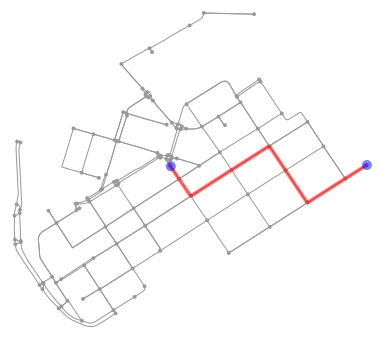
Nice! Now we have the shortest path between our origin and target locations. Being able to analyze shortest paths between locations can be valuable information for many applications. Here, we only analyzed the shortest paths based on distance but quite often it is more useful to find the optimal routes between locations based on the travelled time. Here, for example we could calculate the time that it takes to cross each road segment by dividing the length of the road segment with the speed limit and calculate the optimal routes by taking into account the speed limits as well that might alter the result especially on longer trips than here.
Saving shortest paths to disk¶
Quite often you need to save the route e.g. as a Shapefile. Hence, let’s continue still a bit and see how we can make a Shapefile of our route with some information associated with it.
First we need to get the nodes that belong to the shortest path:
# Get the nodes along the shortest path
route_nodes = nodes_proj.loc[route]
print(route_nodes)
highway lat lon osmid x \
301360197 NaN 60.1662 24.9306 301360197 385166.707932
1372441183 NaN 60.1658 24.9312 1372441183 385199.040423
1372441170 NaN 60.1652 24.932 1372441170 385239.956998
60170471 NaN 60.1661 24.9345 60170471 385382.590391
1377211668 NaN 60.1669 24.9368 1377211668 385514.080702
1377211666 NaN 60.1662 24.9379 1377211666 385570.886277
25291565 traffic_signals 60.1651 24.9393 25291565 385647.135653
25291564 NaN 60.1659 24.9417 25291564 385779.465694
317703609 traffic_signals 60.1664 24.943 317703609 385855.030099
y geometry
301360197 6.67172e+06 POINT (385166.7079315781 6671721.244047897)
1372441183 6.67167e+06 POINT (385199.0404225526 6671671.819812791)
1372441170 6.67161e+06 POINT (385239.9569982953 6671610.080006042)
60170471 6.6717e+06 POINT (385382.5903912748 6671704.041456302)
1377211668 6.67179e+06 POINT (385514.0807023764 6671789.786422228)
1377211666 6.6717e+06 POINT (385570.8862774068 6671702.891685122)
25291565 6.67159e+06 POINT (385647.135653317 6671586.226479715)
25291564 6.67167e+06 POINT (385779.465694473 6671672.812754458)
317703609 6.67172e+06 POINT (385855.0300992895 6671721.810323974)
As we can see, now we have all the nodes that were part of the shortest path as a GeoDataFrame.
Now we can create a LineString out of the Point geometries of the nodes:
from shapely.geometry import LineString, Point
# Create a geometry for the shortest path
route_line = LineString(list(route_nodes.geometry.values))
route_line
Now we have the route as a LineString geometry.
Let’s make a GeoDataFrame out of it having some useful information about our route such as a list of the osmids that are part of the route and the length of the route.
# Create a GeoDataFrame
route_geom = gpd.GeoDataFrame([[route_line]], geometry='geometry', crs=edges_proj.crs, columns=['geometry'])
# Add a list of osmids associated with the route
route_geom.loc[0, 'osmids'] = str(list(route_nodes['osmid'].values))
# Calculate the route length
route_geom['length_m'] = route_geom.length
route_geom.head()
| geometry | osmids | length_m | |
|---|---|---|---|
| 0 | LINESTRING (385166.7079315781 6671721.24404789... | ['301360197', '1372441183', '1372441170', '601... | 952.294307 |
Now we have a GeoDataFrame that we can save to disk. Let’s still confirm that everything is okey by plotting our route on top of our street network and some buildings, and plot also the origin and target points on top of our map.
Get buildings:
# Retrieve buildings and reproject
buildings = ox.buildings_from_place(place_name)
buildings_proj = buildings.to_crs(crs=edges_proj.crs)
Let’s now plot the route and the street network elements to verify that everything is as it should:
# Plot edges and nodes
ax = edges_proj.plot(linewidth=0.75, color='gray')
ax = nodes_proj.plot(ax=ax, markersize=2, color='gray')
# Add buildings
ax = buildings_proj.plot(ax=ax, facecolor='khaki', alpha=0.7)
# Add the route
ax = route_geom.plot(ax=ax, linewidth=2, linestyle='--', color='red')
# Add the origin and destination nodes of the route
ax = od_nodes.plot(ax=ax, markersize=24, color='green')
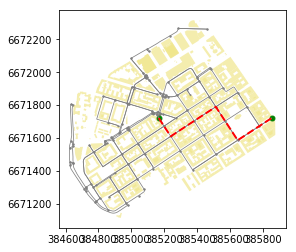
Great everything seems to be in order! As you can see, now we have a full control of all the elements of our map and we can use all the aesthetic properties that matplotlib provides to modify how our map will look like. Now we are almost ready to save our data into disk.
As there are certain columns with such data values that Shapefile format does not support (such as
listorboolean), we need to convert those into strings to be able to export the data to Shapefile:
# Columns with invalid values
invalid_cols = ['lanes', 'maxspeed', 'name', 'oneway', 'osmid']
# Iterate over invalid columns and convert them to string format
for col in invalid_cols:
edges_proj[col] = edges_proj[col].astype(str)
print(edges_proj.dtypes)
access object
bridge object
geometry object
highway object
junction object
key int64
lanes object
length float64
maxspeed object
name object
oneway object
osmid object
u int64
v int64
dtype: object
Now we can see that most of the attributes are of type object that quite often (such as ours here) refers to a string type of data.
Now we are finally ready to parse the output filepaths and save the data into disk:
import os
# Parse the place name for the output file names (replace spaces with underscores and remove commas)
place_name_out = place_name.replace(' ', '_').replace(',','')
# Output directory
out_dir = "data"
# Parse output file paths
streets_out = os.path.join(out_dir, "%s_streets.shp" % place_name_out)
route_out = os.path.join(out_dir, "Route_from_a_to_b_at_%s.shp" % place_name_out)
nodes_out = os.path.join(out_dir, "%s_nodes.shp" % place_name_out)
buildings_out = os.path.join(out_dir, "%s_buildings.shp" % place_name_out)
od_out = os.path.join(out_dir, "%s_route_OD_points.shp" % place_name_out)
# Save files
edges_proj.to_file(streets_out)
route_geom.to_file(route_out)
nodes_proj.to_file(nodes_out)
od_nodes.to_file(od_out)
buildings[['geometry', 'name', 'addr:street']].to_file(buildings_out)
Great, now we have saved all the data that was used to produce the maps as Shapefiles.